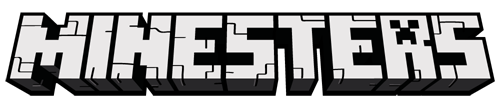How to install
How to Install Resource Packs, Mod, Shaders, and Map in Minecraft
Minecraft is a fun and relaxing survival sandbox game released back in 2011. Throughout the journey, Minecraft just keeps growing and growing. For example, the latest update of Minecraft, version 1.18 Cave and Cliff update is a huge expansion and the community is super excited about it.
But that’s just a vanilla aspect of Minecraft (or normal version). Besides main game features, there are tons of custom one that could slightly change your game a little bit, to completely revamp Minecraft into something incredible new. They are Minecraft maps, resource packs, mods, and shaders.
1. How to install Minecraft Resource Packs
Resource packs (or Texture packs) in Minecraft is the first thing you’ve discovered. Because the main purpose is very simple and straightforward, it’s used to change the game's appearance. And the process to install a resource pack is super easy too!
Here is the step by step of how to use Minecraft resource packs. There are 2 ways:
Method 1:
- Search for Minecraft resource packs or texture packs on our website and download it. The result should be a zip file.
- Press Window + R to open a Run dialog, type in %appdata% then press Enter.
- Navigate to the .minecraft folder, then the resourcepacks
- Move the zip file you’ve downloaded earlier here.
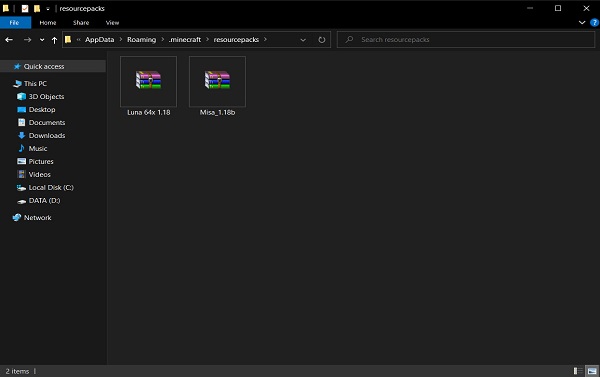
- Start Minecraft, go to Options setting, then Resource Packs. You should see your downloaded resource packs here. Simply hover your mouse over the pack you want and click it to bring it to the right.
- Click Done, now enjoy your new Minecraft’s look.
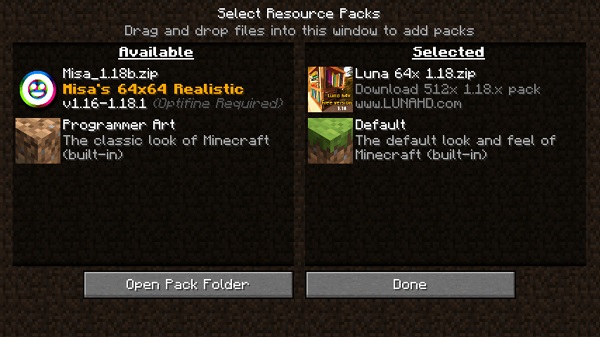
Method 2:
- Download your favorite Resource packs.
- This time, go start Minecraft instead. Then go to the Options menu and Resource Packs, click Open Pack Folder.
- A new window should be opened, copy and paste your downloaded resource packs into here.
- Comeback to Minecraft, the new resource pack should appear here. If it’s not, try to click Done and click Resource Packs
- Now just like method 1, move your texture packs to the right and click Done. Enjoy!

Did you know: You can move multiple resource packs to the right to use them at once. However, the pack on top will override the ones at the bottom. This function exists to support if the resource packs do not complete all of the blocks’ texture, so you will need a second resource pack under the primary one to fully experience the new look of Minecraft.
2. How to install Minecraft Custom Maps
Map or custom map in Minecraft is usually a Minecraft world but with some modifications to make it more interesting to play and explore. So instead of creating a new world, you download the other maps from the internet and play it.
With that being said, the others can do whatever they want with their map, including restructure the map, adding some custom scenes, functions, or even completely change how the map works by command blocks. The most popular custom map of Minecraft is Skyblock, in which the owner removes all the blocks in the world and only leaves a single floating island in the middle of the world.
Here is how you can install and play a custom map in Minecraft:
- Find and download any maps you want from our website.
- Usually you will get the zip file after downloading any maps. Simply unzip that file (if you can’t unzip, you may want to install Winrar)
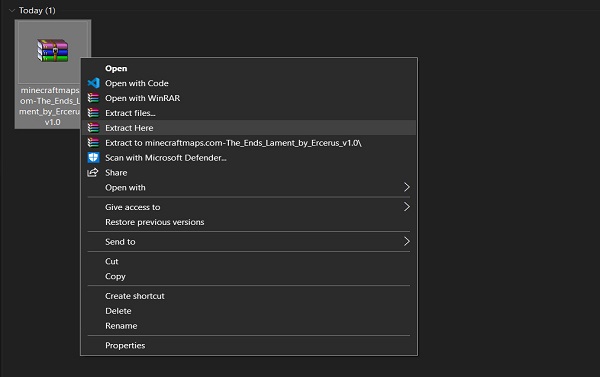
- After unzip, you should see some folders. Carefully choose the correct folder and copy (Ctrl + C) it. The correct folder is the one with the name of the map, and inside of it should contain the dat file.
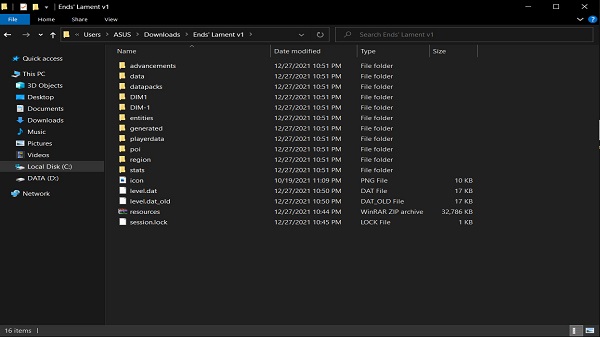
- Press Window + R, type in %appdata%, then press Enter.
- Navigate to the .minecraft folder, then the saves
- Paste (Ctrl + V) your map folder here.
- Start Minecraft, when you choose Single Player, you should see your downloaded maps here listed along with your world.
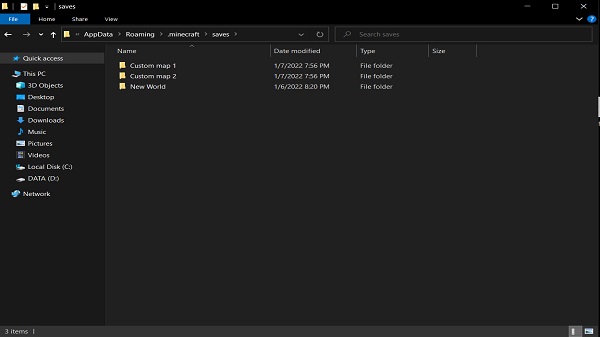
There you go! Now get ready to play the other maps and find out about the story they give you. Also, there are a lot of maps out there with different genres. It probably takes you a year or more to play all of the custom Minecraft maps!
3. How to install Minecraft Mods/Modpacks
Minecraft mods completely change the game core/mechanic of the game and make it into something super new to you. It’s actually dependent on the mod capacity. Some of them just add small things to a game, or change a small feature. But sometimes, it remakes the game into a whole new different dimension and space.
You can expect a new ore which is rarer than Netherite, or even using guns in Minecraft. Pretty insane, right? Not stopping there, Minecraft mod can also add a whole new dimension with custom items, mobs, and unique bosses.
For Minecraft mods, you can install individual mods to your Minecraft profile, or install a whole new instance containing a lot of mods compatible with each other, called modpack. You can choose between 2 ways to download mods in Minecraft below!
1. Install individual mod
In order to install Minecraft mods, you must install Forge or Fabric. Depends on the mod requirement. I’d recommend installing both so you can just install and play any mods you like.
- Forge installer:
- Fabric installer:
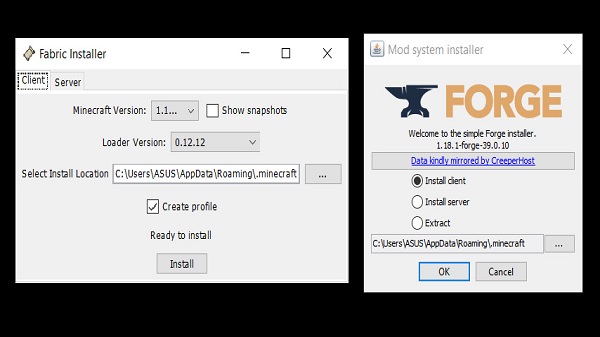
The installation process is quite simple and straightforward. Double-click the installer file, click next and let them install. After they’re done, open Minecraft and choose a corresponding profile to start.
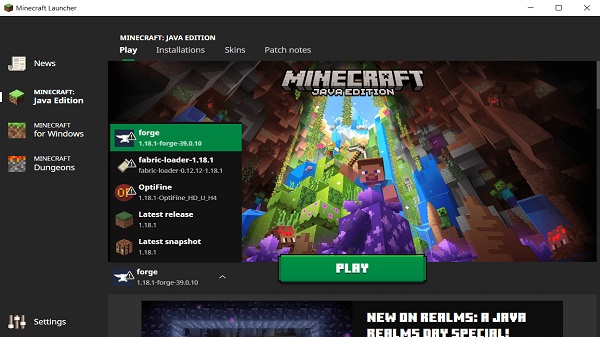
After you’re done setting up the profile, follow these steps below:
- Search and download any mods you like on our website.
- You should receive a .jar file after downloading.
- Press Window + R, type in %appdata%, press Enter.
- Navigate to the .minecraft folder, then mods If you don’t have the mods folder, create one.
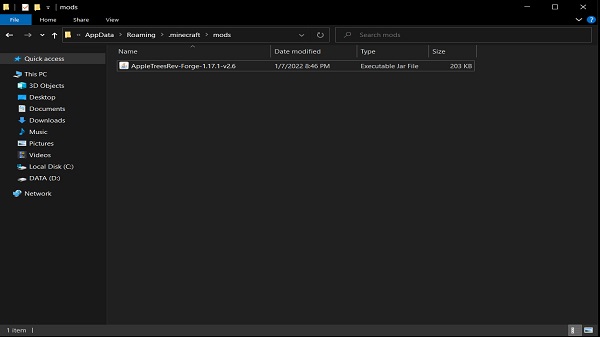
- Copy and paste your downloaded mods to this folder.
- Start Minecraft with the required profile (Forge or Fabric). You should be able to see the number of mods installed. Enjoy!
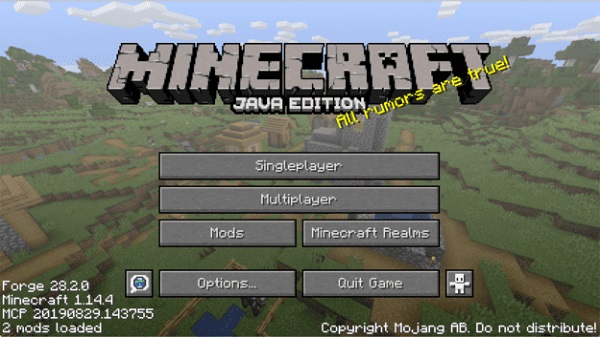
2. Install modpack
To install a whole Minecraft modpack, you can just simply download one of these modpack launchers, then choose your favorite mod pack and play! Easy as that!
4. How to install Minecraft Shaders
Shaders in Minecraft, is another advancement of game changing features that will overhaul and enhance your game’s appearance by giving the realism to the environment and object in the game.

The first huge difference you can notice right away is Minecraft shaders add lighting systems to the game, making everything look like a real-life world with a shadow and movement in real time. You can feel the sun ray pointing to the roof, the moonlight shining over a lake, how the water waves and how the leaves are swinging in the wind. Pretty cool!
With a huge advantage like that, shaders are easily installed compared to Minecraft mods. You can install multiple shaders and choose the one you like as well! Later on, you can even configure the setting for every single aspect of that shader. So it is very portable and easy for your computer.
How to install Minecraft shader packs:
Method 1:
- You must install Optifine. Here is the link to download, please make sure to choose the correct version you’re playing. For example, if you’re playing Minecraft 1.18.1, download OptiFine HD U H4.
- You should receive a .jar Just double-click it to install an Optifine profile.
- Find and download any shader on this website.
- You should receive a zip file after downloading the shader.
- Press Window + R, type in %appdata%, and press Enter.
- Navigate to the .minecraft folder, then the shaderpacks If you don’t see the shaderpacks folder, just create one.
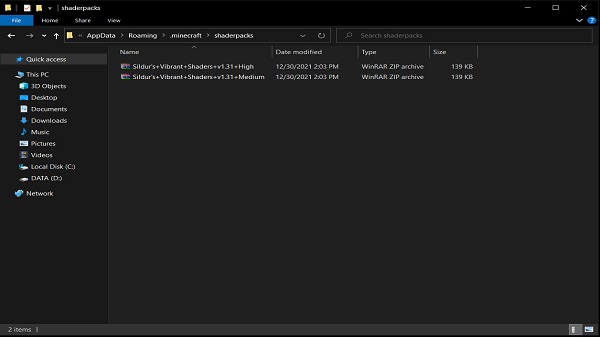
- Copy and paste your Minecraft shader zip file into this folder.
- Start Minecraft, remember to choose the Optifine profile.
- At the main screen of the game, click Options => Video Settings => Shaders => Choose your shader => Done
Method 2:
- Follow method 1 to download Optifine and the shader you want.
- When you’re done installing Optifine, start Minecraft with the Optifine profile right away.
- Go to Options => Video Settings => Shaders => this time click Shaders Folder
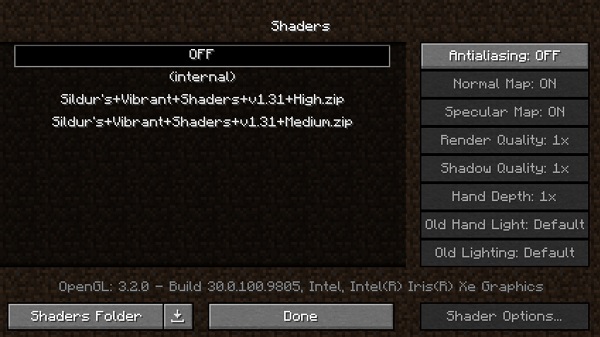
- The new window is opened, now simply copy and paste your shader zip file over here.
- Comeback to Minecraft, choose your shader and click Done. Enjoy!
Eventually, you can combine shaders with the Minecraft resource pack. The game is now more and more beautiful than ever! If your computer specs are high enough, you can maximize every setting and Minecraft looks like a real-life simulator game!
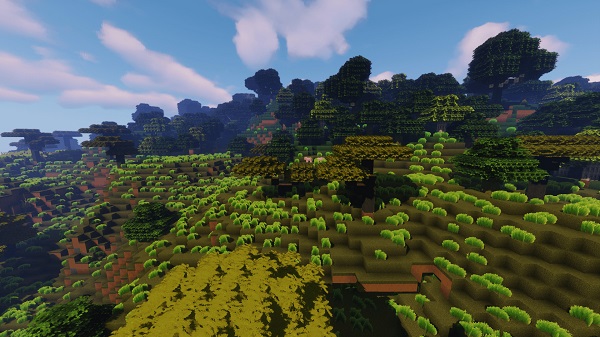
Conclusion
And that’s all about how to improve your Minecraft experience as well as to explore new things. We hope you find this Minecraft guide helpful to install your resource packs, shaders, mods, and maps.