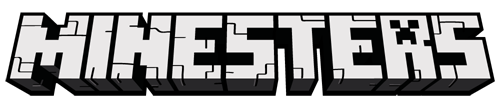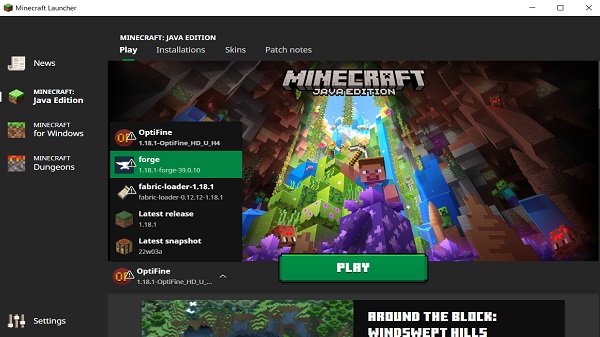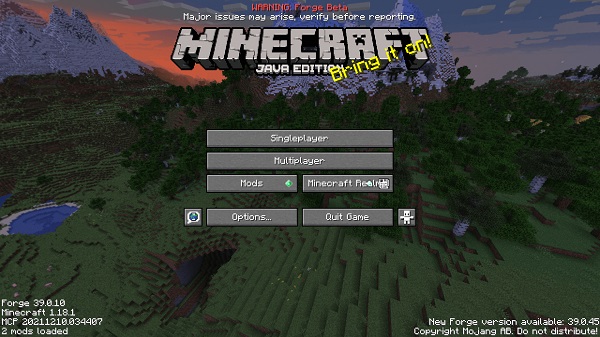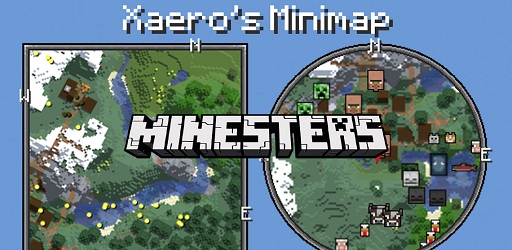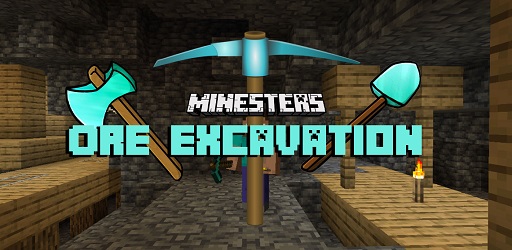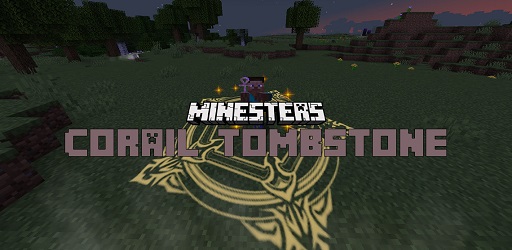Forge Mod 1.18.2 → 1.12.2
Minecraft Forge is a modding API that can help you manage your Minecraft mods. Forge is 10 years old and it’s one of the most important mods in Minecraft.

Description about Forge Mod
Minecraft Forge: The All-in-One Guide for Everyone
If you’re a Minecraft mod enthusiast, you already know that almost every Minecraft mod nowadays are required Forge (or Fabric and other mod toolchain/API) in order to run. Because the core code of them depends on Forge. So today, we will introduce to you what Forge is in Minecraft and how you can install it!
1. What is Forge?
Minecraft Forge is a modding API that can help you to manage your mod list easier, and it allows different mods to load and work well with each other without any error or conflict.
You can imagine it’s like a tool to hold and display your mod information. Besides management features, Forge has a lot more than that! But it's mainly for developers.
Back in the day, to manage your Minecraft mods list, you needed to install Forge Mod Loader (FML). But after Minecraft 1.6, FML is merged into Minecraft Forge.
The main reason behind this merge is the mod compatible with Risugami's FML, which is not being updated past Minecraft 1.6.2. So if you’re wondering why people used FML back in the day, now they use Forge instead and only Forge.
Minecraft Forge was created in November 2011, by Eloraam of Redpower and SpaceToad of Buildcraft, and it’s built based on ModLoader, with many more features and advantages compared to its predecessor. Forge allows a lot more Minecraft mods to work together than before! Forge mods have been released for roughly 10 years (nearly the same age as Minecraft) and it’s one of the most popular and important mods in Minecraft.
It gets updated regularly with each Minecraft update so if you’re planning to play with the newest Minecraft (for now it’s Minecraft 1.18 Cave and Cliff update), feel free to download Minecraft Forge - MC 1.18.1 and enjoy the game!
Forge also has a well-grown and friendly community in which you can ask anything about Forge-related. So, if you have any trouble installing or playing Minecraft with Forge, this is where you should head to! Although it’s mostly used by modders and developers, normal users can still join the family.
Minecraft Forge is allowed on some Minecraft servers (just like Optifine), but the mods you install in Forge are what are considered breaking some server rules. So be careful when using Forge to play in Multiplayer. If you don’t know what to do, contact the server admin and ask for permission. Or just simply don’t use Forge if you’re planning to play on a server.
After downloading the Forge installer, your window defender may warn it as a virus and may delete the file. Keep in mind that as long as you download Forge from original sites, it should be good to allow the Forge installer to be on your computer.
You can also install Forge on the server-side, which means you can set up a server full of mods and custom stuff. However, this is only good if you want to play with some of your friends. Since Minecraft mods (or modpacks) may be too much to handle for a server with so many people in it.
2. How to Download and Install Minecraft Forge
Before installing Forge, please make sure that your computer has Java's newest version installed. Otherwise, the Forge installation won’t run at all. Then just simply follow these steps below to install Forge:
- Click the Download button at the bottom of this article.
- Make sure to choose the right version you want to install. In this case I will choose Minecraft's newest version, which is 1.18.1
- Your file should be downloaded
- Choose “Install Client”, then click OK and wait for a few seconds
- Now you’re done installing Forge. Next just start your Minecraft game and remember to choose the Forge profile instead of a normal version profile. And you should be good to go!
But Forge without any mods is ridiculous! So next step you may want to head to our Mod section, we have thousands of mods with different versions there for you to choose! When you’re done picking, just download them. Below are a few steps to install your Minecraft mods after Forge.
- Press Window + R, type in %appdata%, and press Enter
- Go to the .minecraft folder, then mods folder, then just simply put all of your downloaded Minecraft mods above into this folder.
- Restart Minecraft, remember to choose the correct Forge version.
- Enjoy your mods!
And that’s it my friend! Forge mods are a great way to package all of your mods into one place and manage them. The installation process is super easy but the benefit it brings is huge!
So it’s totally worth it to enjoy your desired Minecraft mods out there. I hope you can find this article useful for downloading and installing Minecraft Forge, and we will keep you updated with the latest version of Forge!
Screenshots:
How to install Forge Mod
- Make sure you have Forge Mod installed
- Search and download any mod you like on our website.
- You will get the .jar file after downloading, copy the file.
- Press Window + R, type %appdata%, press Enter.
- Navigate to the .minecraft folder, then to the mods If you don't have a mods folder, create one, paste the .jar file inside the mods folder
Download Forge Mod
Compatible Version
1.18.2 - 1.18.1 - 1.18 - 1.17.1 - 1.17 - 1.16.5 - 1.16.4 - 1.16.3 - 1.16.2 - 1.16.1 - 1.16 - 1.15.2 - 1.14.4 - 1.14.3 - 1.14.2 - 1.14.1 - 1.14 - 1.12.2