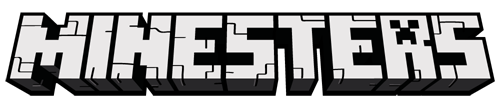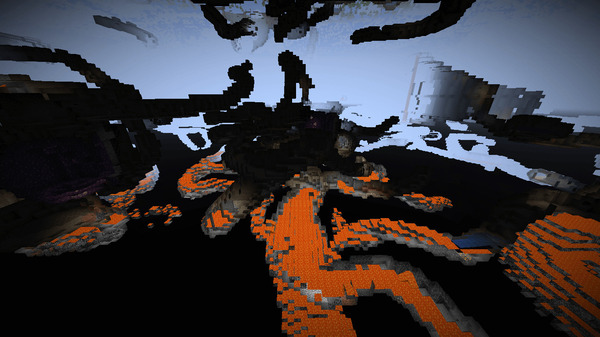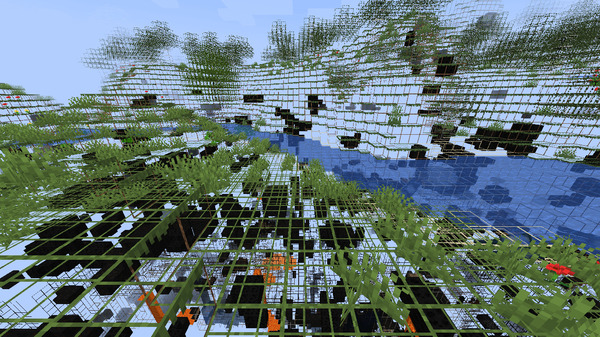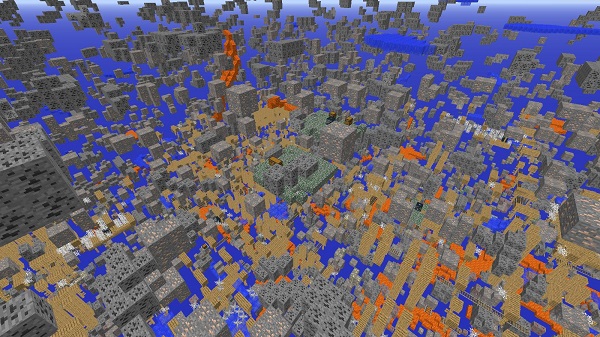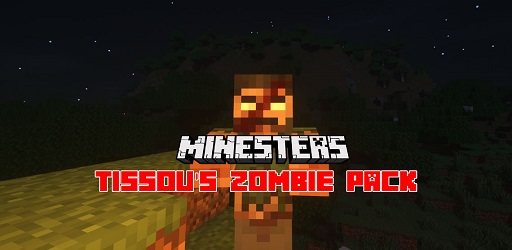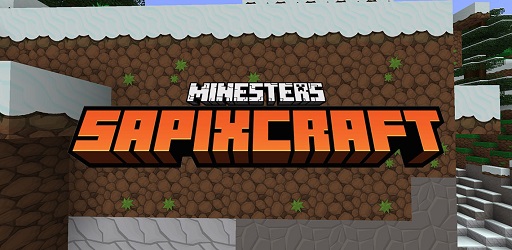Xray Ultimate Texture Pack 1.18.2 → 1.12.2
Minecraft Xray is one of the most popular bug exploits in the history of Minecraft. In this article, I will show you 4 ways to take advantage of Xray in Minecraft.
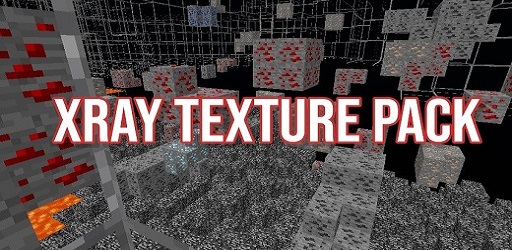
Advertisement
Description about Xray Ultimate Texture Pack
4 Ways to Xray in Minecraft
Minecraft Xray is one of the most popular bug exploits in the history of Minecraft. Basically, the Xray mod will grant you the ability t0 see through common blocks, to expose only hidden ores and a variety of generated structures around the Minecraft 1.17 world.
In this article, I will show you different ways to take advantage of Xray in Minecraft. Before we go, please consider Minecraft Xray is a bug, you can freely try in your own survival world. But doing so on a server may get your account banned, be aware!
1. Traditional Minecraft Xray
Every game has its own “features”, and another name for them is called “bugs”. Remembering when the early version of Minecraft was released, Minecraft gamers tried to find Diamond quickly, and they came with a lot of solutions, one of which uses the piston to push the player into the wall, making most of the common blocks invisible!
After a lot of updating, the Xray method has more and more variants over time that include:
- Piston and slab method
- Falling snow method
- Piston and composter method
- Sand/gravel and composter method
- Third-person camera method
Despite all of the methods above, the piston-involved method seems to outperform other ones, since it’s quick to set up and easy to use.
Furthermore, have you ever wondered how Minecraft Xray works? Spoiler ahead, information for nerds!
When Minecraft loads the world around the player, it does not render all of the blocks. Instead, it’s only load blocks that aren’t covered by other blocks and can be seen by the player. So when you apply those Xray methods above, you push the player to a specific block but basically, that block is still there, making other blocks remain invisible.
Advertisement
2. Using Xray Texture Pack
Since the traditional Xray in Minecraft seems to be easy to do and you don’t need to install any custom things, the bad thing is you will be caught very easily. That’s where this method comes into place.
You can search for any “Minecraft Xray texture pack” or “Minecraft Xray resource pack”, then download it and bring it to your resource pack folder in Minecraft. Here is how you can install the Minecraft Xray texture pack:
- Download any texture/resource pack as your choice (.zip file)
- Open and start Minecraft, then go to the ‘Option’ setting
- Click ‘Resource Packs’
- Click ‘Open Resource Packs folder’
- Drag or Cut your texture pack .zip file into this folder
- Go back into your game Resource Packs setting, now you will see the new Xray texture pack you just downloaded, choose it!
After activating your texture pack, you will be able to see through blocks anytime, as long as you keep turning on the pack. The disadvantage of this method is if you want to turn off the Xray pack to play normally, you must go and disable your resource pack, which takes some time for any low-specs computers.
3. Using Minecraft Xray Mod
If you want to customize your Xray experience even further, Xray mod is another choice. Compared to the other methods, installing a mod can be difficult for a lot of gamers out there. That’s why we’ve made a guide about how to install Minecraft mod .In order to install Minecraft Xray mods, you must have Minecraft Forge (or Fabric) installed on your computer. Then you just need to find your favorite Xray mods, download and extract them into the Minecraft mods folder.
Advertisement
And that’s it! When you launch the game with the Forge profile, you will be able to use your desired Minecraft Xray mod.
With the mod correctly installed, along with the see-through blocks function, you will have the ability to change the brightness, smooth lighting, display coordinates, flying, and so much more! Some of the features you may want to use Xray mod instead of texture pack:
- Turn on/off Xray mode by pressing one key
- Filter which blocks you want to see (and don’t want to see)
- Only show cave and ravine
- Allow you to fly and adjust your flying speed
- Adjust the brightness
- Display coordinates and related stuff without pressing F3
4. Legit method to Xray?
Minecraft has a total of 5 game modes: Survival, Creative, Adventure, Hardcore, and Spectator mode, which is added in the Minecraft 1.8 version. Spectator mode allows the player to act like a ghost, fly through blocks to observe the world.
So what is the point of spectator mode with Xray?
You guess it! If you have permission on the server, you can just set your own game mode to Spectator, fly around to find ores, caves, and generated structures without any problems.
Later, you can set the game mode to Survival again and act as nothing happens. Or you can ‘borrow’ the admin/mod of the server to do so as well.
5. Conclusion
So, my friend! Those are the ways to Xray in Minecraft. Whether you like it or not, I’m sure that you’ve tried at least one method to find yourself sweet Diamond ores.
If you still want to use Xray, remember to check for permission and use it carefully, since nowadays servers do not allow Minecraft Xray anymore. Keep the game fun, competitive, and relax!
Screenshots:
How to install Xray Ultimate Texture Pack
- Search for Minecraft resource packs or texture packs on our website and download it. The result should be a zip file.
- Press Window + R to open a Run dialog, type in %appdata% then press Enter.
- Navigate to the .minecraft folder, then the resourcepacks
- Move the zip file you’ve downloaded earlier here. Finish installation
Advertisement
Download Xray Ultimate Texture Pack
Compatible Version
1.18.1 - 1.18 - 1.17.1 - 1.17 - 1.16.5 - 1.16.4 - 1.16.3 - 1.16.2 - 1.16.1 - 1.16 - 1.15.2 - 1.14.4 - 1.14.3 - 1.14.2 - 1.14.1 - 1.14 - 1.12.2, 1.12.1, 1.12, 1.11.2, 1.11.1, 1.11 - 1.10.2 - 1.10.1 - 1.10 - 1.9.4 - 1.9.3 - 1.9.2 - 1.9.1 - 1.9 - 1.8.9 - 1.8.8 - 1.8.7 - 1.8.6 - 1.8.5 - 1.8.4 - 1.8.3 - 1.8.2 - 1.8.1 - 1.8